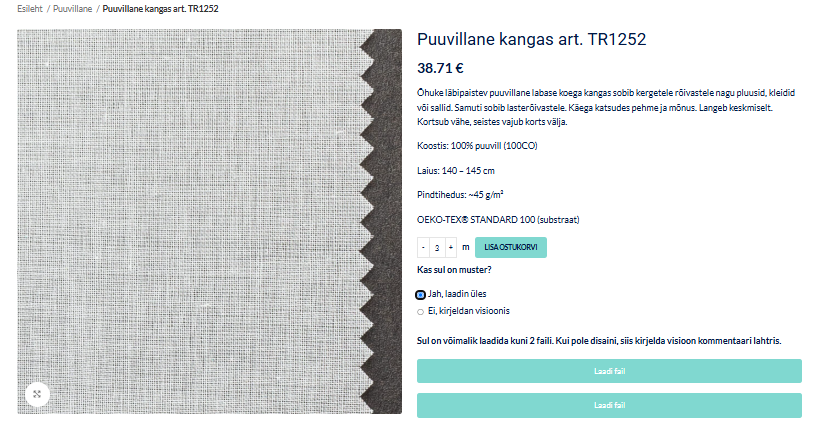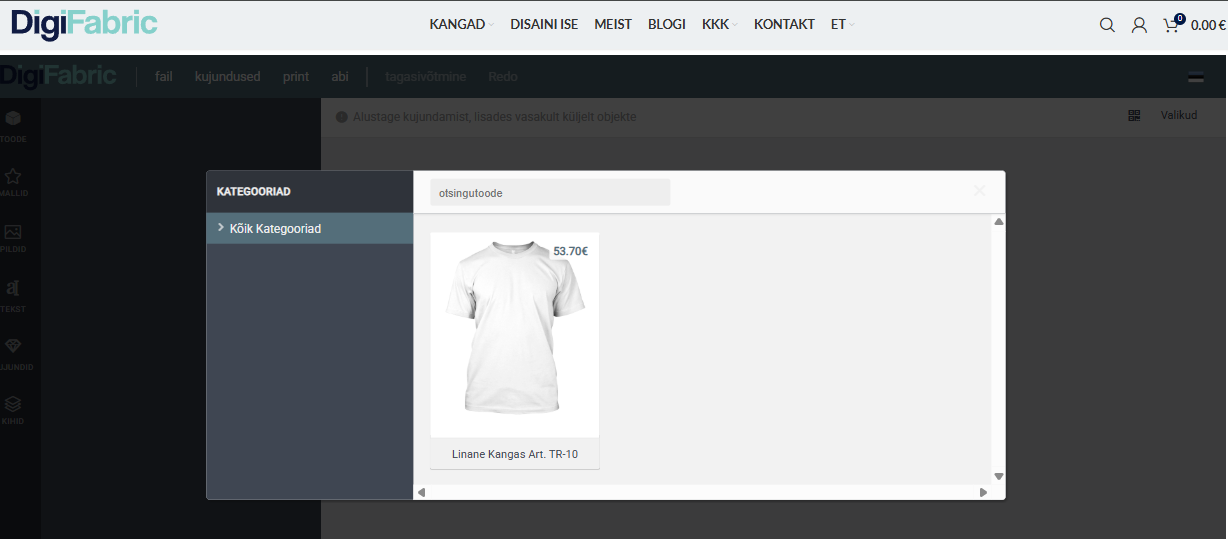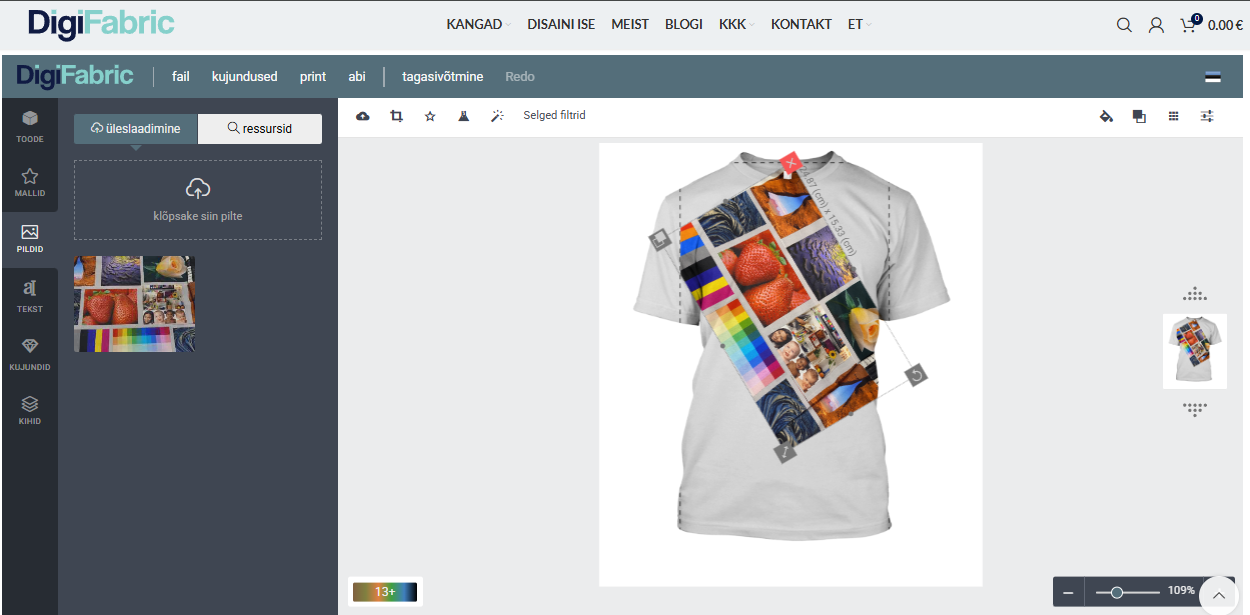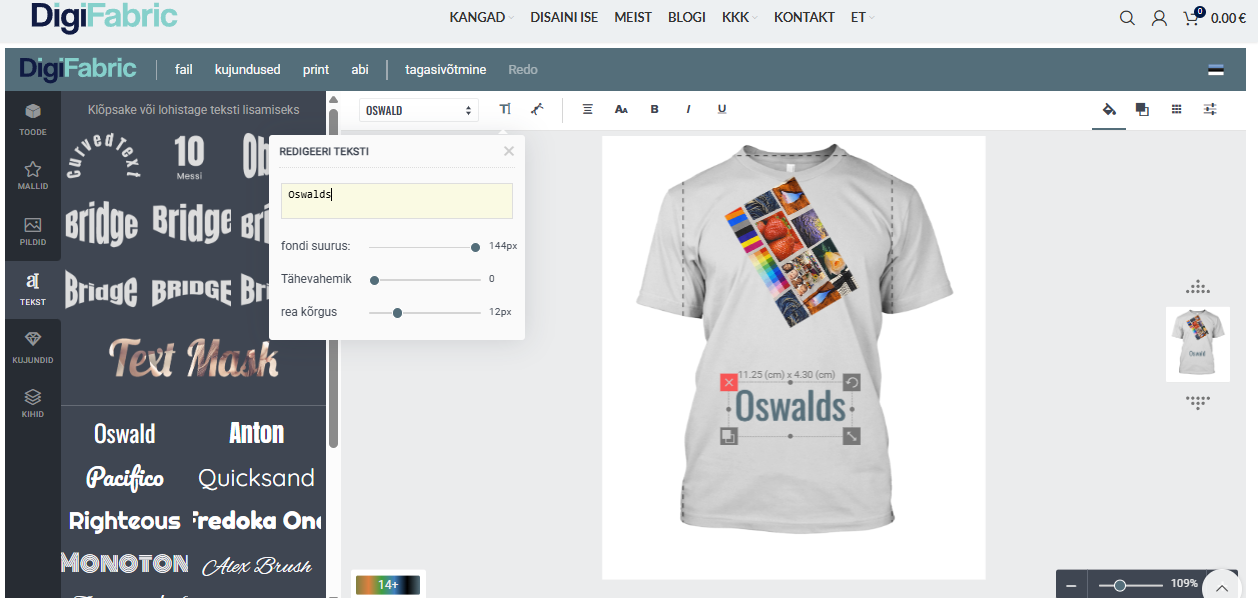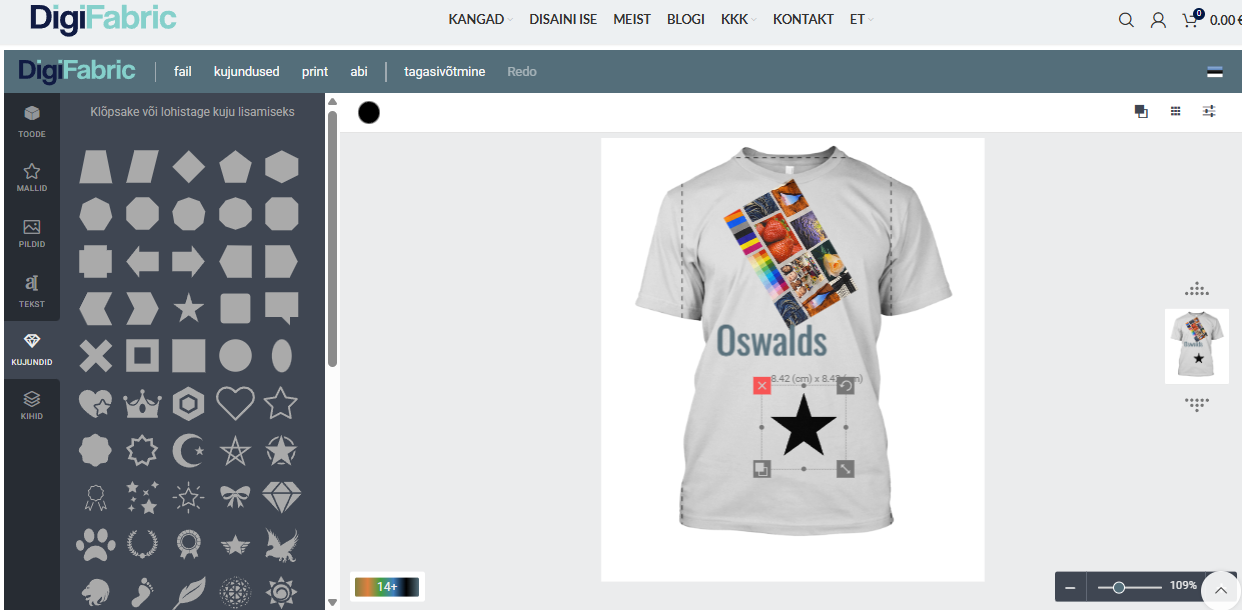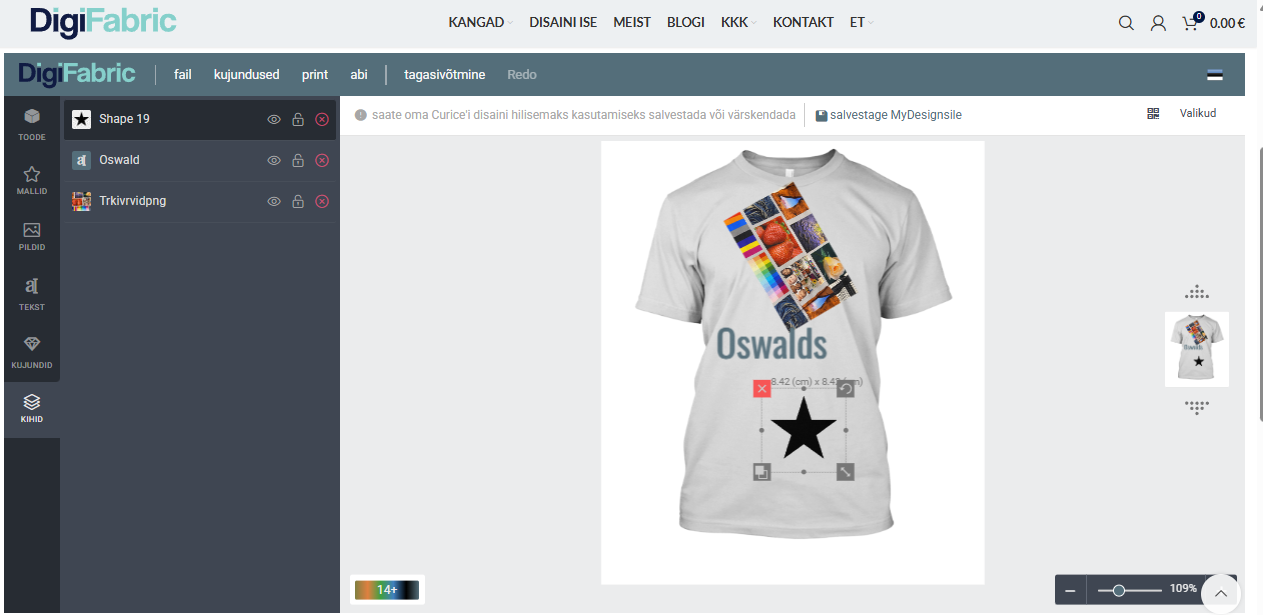What is the “Design It Yourself” Configurator?
The Digifabric design editor allows you to create and customize your unique designs for textile products. The tools on the left side help you add various design elements and edit them. Below is a description of all the main features. The purpose of the configurator is to test different scenarios to bring your custom fabric design to life. Read the short guide below for a better understanding of the configurator’s functionality.
1. Products
Select the desired product for designing, such as a T-shirt. The selected product has different design areas where you can apply your design.
2. Upload Design
You can upload a design file by clicking on “IMAGES” in the side panel, and in the opened view, dragging the desired file to the upload section for attachments.
-
Upload your image.
-
To add the image, drag it onto the product.
-
In the configurator block, you can see:
-
The size of the uploaded image.
-
You can remove incorrectly added images.
-
You can resize and rotate the image.
-
You can clone the image.
-
3. Text
You can add text to the design. To do this, select “Text” from the side panel.
-
Choose from over 1000 Google Fonts.
-
To add text, drag the desired font onto the product and start editing.
4. Shapes
In the configurator, you can get even more precise by adding different elements/shapes to your fabric design.
-
Vector format shapes that maintain quality when zoomed in or exported.
-
Use predefined shapes or add new ones.
5. Layers
For better navigation, the configurator has a layers module where you can view the layers of your design in a list.
-
All added elements are displayed as layers.
-
You can hide/show, lock, delete, and rearrange the layers.
6. Order Process
The configurator provides an indicative preview of your design. You can test and visualize your product here, but the final order is placed as follows:
-
Select product and upload design file: In the configurator, choose the base product and upload your design file to preview it on the product.
-
Finalize product and order: In the product catalog, you can:
-
Specify the desired quantity.
-
Upload the final design file.
-
Describe your vision or additional requests in the comment field.
-
-
Order confirmation: After submitting your selections, you can confirm the order. If needed, our team will contact you to clarify details before production.